Hybrid Multilingual Conference PDF
Multilingual conferences are conducted in the simultaneous interpreting mode. Simultaneous interpretation requires two interpreters per language.
Hybrid conferences are those where some attendees and/or presenters are onsite while other attendees and/or presenters are online.
At the time of scheduling the virtual conference, the host must enable Language Interpretation on Zoom. This feature is available with a Pro, Business, Education, or Enterprise account.
There is a definite need for an onsite technician to oversee and monitor all the connections.
EQUIPMENT
Laptops: A minimum of three laptops for a bilingual conference (host, Language 1 and Language 2). Add another laptop for each additional spoken language. All laptops must be hardwired to the internet using an Ethernet cable. If there is only one Ethernet connection outlet, then use an ethernet splitter.
Ethernet: Use one Ethernet cable per laptop. If the laptop doesn’t have an Ethernet port, there may be a need for an Ethernet adapter.
Transmitters and audio cables: A minimum of two transmitters programmed in different channels for a bilingual interpreted event. Add another transmitter with another channel for each additional spoken language. Each transmitter must be connected to a laptop through an audio cable.

Receivers and headphones: As many headphones and receivers as onsite attendees. Both the receivers and the transmitters must be programmed to the correct language channel.

Microphones: One handheld microphone for onsite presenters and at least another one for onsite attendees to ask questions. Handheld microphones can also be on a stand. One microphone must be connected to Zoom through the host laptop and another one through the onsite presenter laptop.
SETUP
- One main laptop for onsite host to run the Zoom presentation.
- Second laptop onsite joining as an attendee on Zoom listening in the English channel. Use an audio cable to connect the laptop to a transmitter programmed to Language 1 channel. The laptop must recognize the transmitter as a microphone. The laptop’s speakers must be set to 06 out of 100.

The volume for the speaker should be set at 06 out of 100. That is the range for the human voice. If the volume is set higher, there will be buzzing on the receiver side, which will make understanding the audio difficult. - Third laptop onsite joining as an attendee on Zoom listening in the channel for the second language-other-than-English. Repeat the same setup as the one for the second laptop.
- For each subsequent spoken language, use a different laptop onsite connected to a different transmitter programmed in a different channel.
Deaf onsite attendees: One laptop with built-in camera logged in as an attendee for each onsite deaf attendee. The laptop’s camera must be turned on while its microphone and speakers must be muted.
American Sign language interpreters: Onsite interpreters must join Zoom as attendees using their own laptop with a camera and speak into a microphone connected to Zoom when working into English. Because ASL interpreters and virtual deaf attendees must be able to pin each other, the host enable the pin feature for all attendees. ASL interpreters must choose the English channel. Their speech in English is picked up by the spoken language interpreters who simultaneously interpret it into their respective languages other than English (LOTE). This is called relay interpreting (ASL <> EN <> LOTE).
Presenters:
- Onsite presenters must use a microphone connected to the host laptop.
- Virtual presenters use the microphone of their own computer.
- Deaf presenters must sign into a laptop with a camera and mute their microphones and speakers.
Attendees:
- Onsite attendees must use receivers set to the channel of the language they want to listen to. To ask questions of onsite or virtual presenters, onsite attendees MUST speak into a microphone connected to Zoom.
- Virtual attendees must click on the Interpretation Globe on Zoom and choose a language. English is one of the language choices.
- Onsite deaf attendees must be able to see their onsite sign language interpreters. If their sign language interpreters are working remotely, then onsite deaf attendees must: 1) join Zoom as attendees from their own laptop, 2) mute their speakers and microphone, and 3) be able to pin remote sign language interpreters’ videos. Deaf attendees are not required to choose a spoken language channel.
MAKE IT A SUCCESS!
Flyer for onsite attendees
- Connect your receiver to the headphones. Use channel 1 for English, channel 2 for Language 2, channel 3 for Language 3, etc.
- Interpreters must hear everything clearly through Zoom. Therefore, everyone must speak into a microphone connected to Zoom.
- Turn on your mic before speaking and make sure everyone can hear you.
- Mute your mic when not speaking.
- One person speaks at a time.
- Speak one language at a time and announce your language before you start speaking.
- Speak slowly and pause often.
Flyer for virtual attendees
- Choose a language channel by clicking on the globe at the bottom of your screen.
- Interpreters must hear everything clearly through Zoom. Therefore, everyone must speak into a microphone connected to Zoom.
- Turn on your mic before speaking and make sure everyone can hear you.
- Mute your mic when not speaking.
- One person speaks at a time.
- Speak one language at a time and announce your language before you start speaking.
- Speak slowly and pause often.
Authors:
Helen Eby
Milena Calderari Waldron
Published on May 7, 2024